How to set-up a group in Delenta?
Setting up groups
With Delenta Groups you can now simply create a group, assign members to it and start sharing notes, assign tasks and create sessions with the group.
There are two ways of creating a group in Delenta.
1. By creating a Group Coaching Package. This will automatically create a group linked to the package.
2. Manual creation of a group: These groups are not linked to a package.
1. How to setup a Group that is linked to a group coaching package?
Prerequisites: Make sure you are connected to your payment processor before creating a package. (See How to integrate your Stripe and PayPal account with Delenta?) Delenta supports Stripe and Paypal.
STEP 1: Go to My Packages, click on +New Package button and Group Coaching Package.

STEP 2: Fill in all the necessary fields to create your Group Coaching package and click Create Package

As soon as your package is created, Delenta will automatically create a group linked with the package. This package will be placed in your My Contacts area. The package name will be assigned to the group at the time of creating.
Note: The group name can be updated if required.

STEP 3: Package details can be updated using the package edit option. Click on VIEW DETAILS and edit. Edit package details and click Update Group.

2. How to manually create a group using 'Create Group' option?
If you are not linking a group to a package, then you can chose to create a group using 'Create Groups' option on My Contacts page.

Simply give it a name and add a note if required and click Create Group.
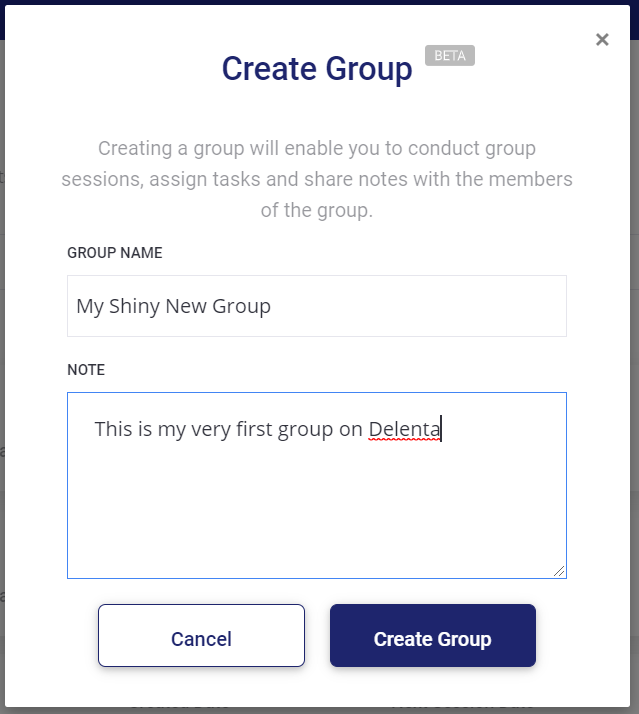
How to add members to a group?
If your group is linked to a package, anyone who purchases the package will automatically be added to the group as its members (See Image below). In addition to purchased clients, you can also add members using

.

In the above example, Sylvia and Harvey were automatically added to the group as members because they purchased the Group coaching package- 'My Great Brand New Group Coaching Package' on Delenta.
Additionally, Irene and Emily were added manually to the group via the

option.
Note: In order to add members to your group they have to be clients or prospects on your My Contacts list. If your contact is not already a client or a prospect please invite them to their own dedicated client portal (See Invite Your Existing Clients & Prospects for more information) . Once they have accepted your invitation to Delenta, you can start adding them as members to a group.
STEP 1: Search for the group on My Contacts list. Click on VIEW DETAILS.
STEP 2: Select Members tab and click on

to get the Add members interface.
STEP 2: Select clients & prospects you want to be added to the group from the drop down list and click Submit.
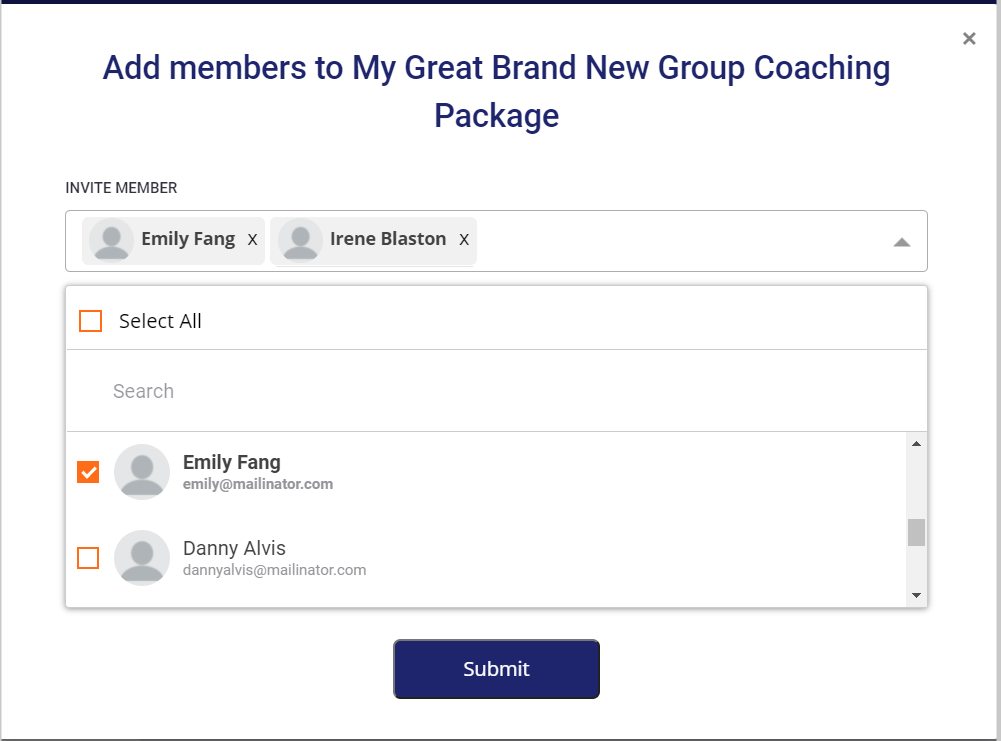
NOTE: Only Clients and Prospects on your My Contacts list on Delenta can be added as members to the group.
How to remove members from a group?
STEP 1: Search for the group in your My Contacts list.
STEP 2: Click on VIEW DETAILS
STEP 3 : Select the group members you want to remove and click on

as shown in the image below.

Did this answer your question?
