How to create availability for discovery sessions
Coaching Discovery Sessions, Availability Creation
Introduction
Delenta Availability calendar displays free discovery slots/ introductory sessions you would have with a lead or a prospect. Delenta will check your calendar and allow people to book your free calendar availability.
The article below explains how you set up availability on your Delenta coach portal for Leads and Prospects to book via your public profile.
Before you get your Leads and Prospects to book your free discovery sessions, you will have to first set up your availability slots. The steps below will guide you on how to do that.
There are two ways of creating availability on your Delenta calendar.
1. Using Calendar Settings
2. Using the Create Availability button.
1. Setting-up/Updating availability through calendar settings
You can set up or update your current availability plan by using the Calendar Settings on My Calendar.
When you open the settings area, it will already highlight the selections you have made previously to record your availability. In the image below it shows my current availability plan is 10:00 am till 18:00 pm from Mon-Friday starting on 1st January 2020 and ending on 31st Jan 2020.
If I now want to change my current availability plan to 9:00 am - 13:00 pm from Mon-Wed starting on 1st January 2020 and ending on 31st Jan 2020, I would add these entries in the settings area as shown in the image below.
Don’t forget to Save your changes.
Your previous availability plan will be replaced by the new availability plan and this will be automatically reflected on your profile landing page for people to book.
2. Setting availability for specific dates within calendar view
1. Click on the Create Availability button on My Calendar page
2. Select the date to apply the specific availability.
3. To apply the same availability to recurring dates, select the recurring option with an end date. In the example shown in the image below, 10:00-12:00 am will be specified as available starting on 8th Jan 2021, recurring each week until the end 30th January 2021.
This availability sequence will be added in addition to any availability plans added via the Calendar Settings area
Tip: You can also select several time slots on the calendar by holding the mouse button down whilst scrolling and then release the mouse button a pop up is displayed with the selected time selection.
Once you complete the availability creation on your Delenta calendar, Delenta will automatically save your entries on your availability calendar and display them in your profile landing page ready to take free discovery/introductory bookings.
Image A
Lead/Prospect booking a discovery session with a coach through their public profile page.
When a Lead, Client or Prospect lands on your coach profile, they will be able to view your availability calendar (See Image A above). Your Client or Lead would then select a suitable timeslot to book.
The following pop-up will be displayed for the Client or Lead to fill out.

If it is an existing client booking a free session, then they can login using their Delenta portal username and password.
If it is a new Lead booking a free discovery session, then all they have to do is to provide their full name and email address to book a session with you.
Once submitted, the client will receive a confirmation email of the request.
The coach/yourself will be informed of the free discovery session request via an email as soon as the request is being made. The request will also be displayed on your coaching dashboard as shown in the image below.

You will be given the option to Accept/ Decline request with a response to the Lead using the interface below:

Accept/Decline action will kick off an automated email to your Lead informing of your confirmation of the session along with the zoom link for the free discovery session. Your Lead also has the ability to reschedule/Cancel session through the confirmation email itself, in which case you will be informed through an email message and all coach portal records will be automatically updated accordingly.
As the coach, you will also receive an email with session details. The session will be created on My Sessions area and the Lead will get added onto your My Contacts list as a 'Lead'. (See Images below of the My Sessions and My contacts pages)

My Sessions Page View with the Free Discovery session added.
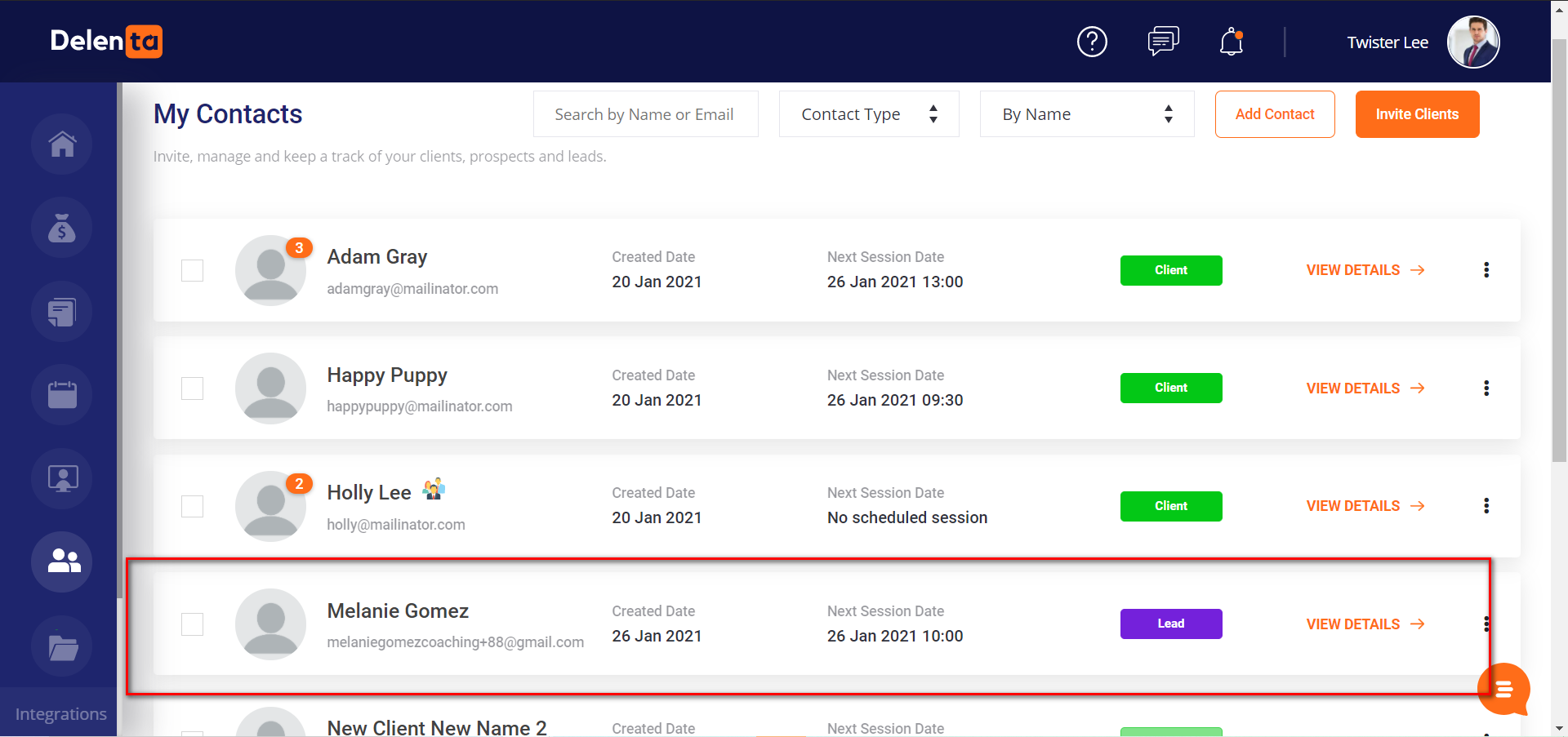
My Contacts Page view with the Lead added
----------------------------------------------------------------------------------------------------------------------------------------------------------------------------------------------------------------------------------------------
If you have any questions and feedback please send them to info@delenta.com
Did this answer your question?
