How to customise your email templates
customising your email templates and content
You can customise your email templates and message content on Delenta. The changes you make will appear in all emails you send to your clients.
To customise your emails first, click on your profile icon on the top right of your Dashboard and select Settings and Privacy and then select Email Customisation.
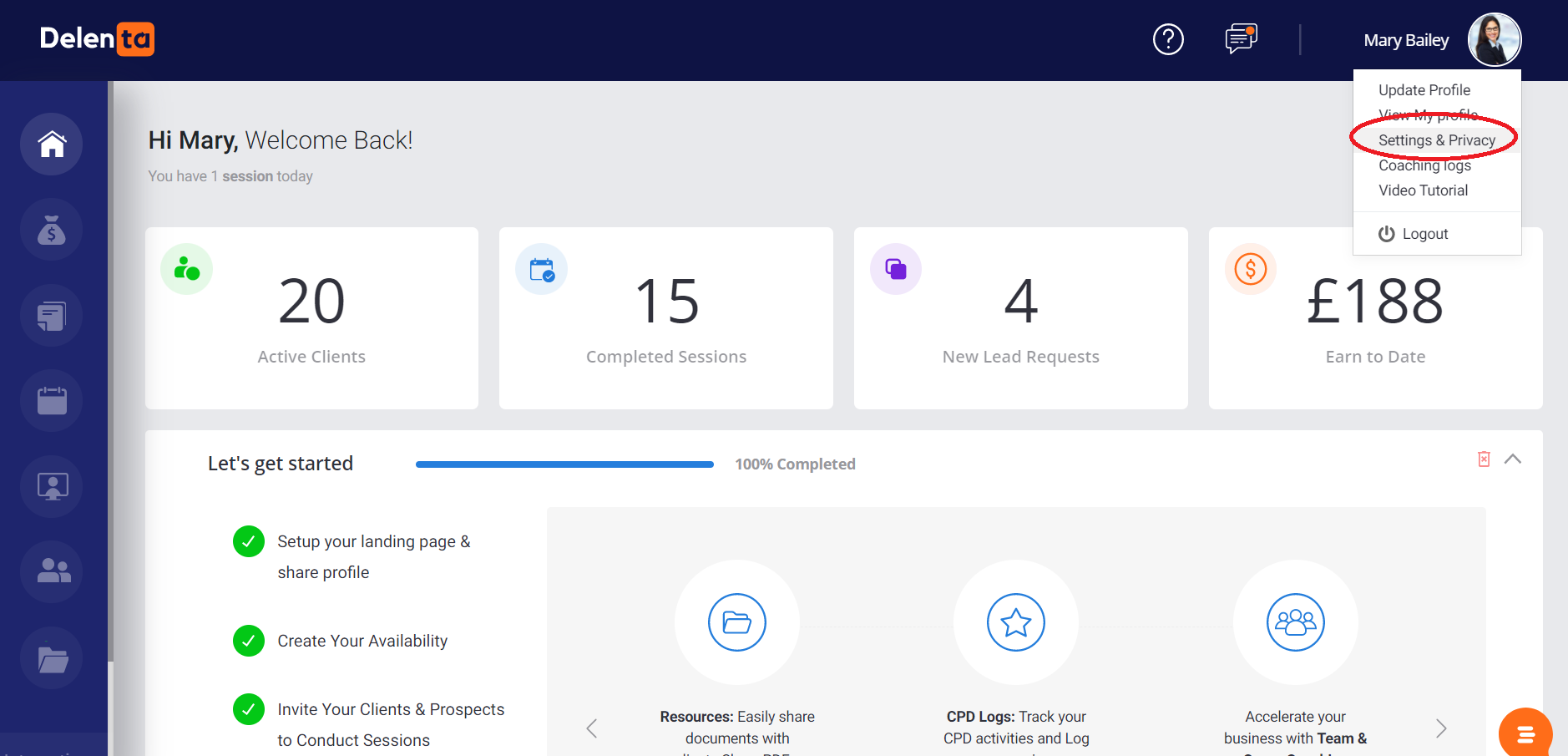

By default, your full name will be displayed when your clients receive an email however you can choose to edit the name your clients see. You can also customise your footer text and will be able to view this in the preview box displayed on the right.
The changes you make in Branding and Themes will be displayed in your email messages. You will be able to see your chosen logo in the email preview on the right and your colour theme will be used in the emails.

You can customise all of the system generated email messages that will be sent to your clients. First, select the email you want to customise from the Which one? Dropdown.

As you customise the email messages you will notice there are a number of magic tags in the email.

Magic tags are bits of code that will automatically enter the relevant data or the link into the email that you send to your client. Whilst you can edit the message content of your emails freely, the magic tags should remain intact. You can place the magic tags anywhere in the email, to insert a tag into the email, simply click on the tag from the list displayed in the Magic Tags area (See image below).

You will be able to see a preview of the changes you make to your email by sending yourself a test email via the Send to Myself button. If you would like to reset your emails to the default email template you can do so by selecting the Reset button. Remember to save your changes.
Did this answer your question?
