Update Coach Profile/ Page
This article explains how to update your coach page/ profile to create a great store front for your business.
How to update your Coach Profile
Step 1: Click on the profile picture in the top right hand corner of your Coach Dashboard.

Step 2:
As someone looking to coach/guide someone, your profile needs to accurately reflect your expertise and be welcoming so that people feel comfortable enough to reach out.
That’s why we suggest that your coach profile be of the highest standards and cover all aspects of your coaching business so we can match the right clients with you.
here’s what you have to do to produce a great profile:
1. Choose a Great Profile Photo
Having a high quality casual but professional profile image is very important. Having a friendly photo of yourself in your profile helps create trust and shows that you are a real person that clients can talk to. What is important here is to make you look personable and approachable as a coach.
- Click on Edit button on your spot profile area to add a photo and your profile details.

- Connect your Social Media accounts
It’s not mandatory, but one way to show that you’re a real person with a genuine interest in coaching someone to achieve their goals is to committed to the community is to link up with your social profiles like Facebook, LinkedIn, and Twitter.
Add your website link, if you have one.
Click Save Changes
2. You can personalise the URL for your Delenta profile by updating it on the text box provided on the update profile page.
Note: Your custom URL must contain 6-100 letters or numbers. Avoid using spaces, symbols, or special characters.

2. Add a Banner Image and Video Content
Click on the Edit button on the Banner Image area to add a banner to your profile.
You can use this page to add all your videos and images related to your coaching. Adding content will give a boost to your profile, so spend some time connecting all your professional videos and images into your profile.
Simply click on ADD IMAGE OR VIDEO link to add a new YouTube Video or Vimeo Video and pictures from your device.
Note: Currently you can only add Videos from YouTube or Vimeo.
If you would like to make any of your images or videos in the gallery as the Primary video to display on your profile, click on SET PRIMARY checkbox of the media file. (See Image below)

3. Introduction
This is your opportunity to describe the type of person you are and your work with any significant experiences relating to coaching. Make it brief but specific to your area of coaching.
Click on Edit Introduction to customize the heading for this section and also to add a new introduction.
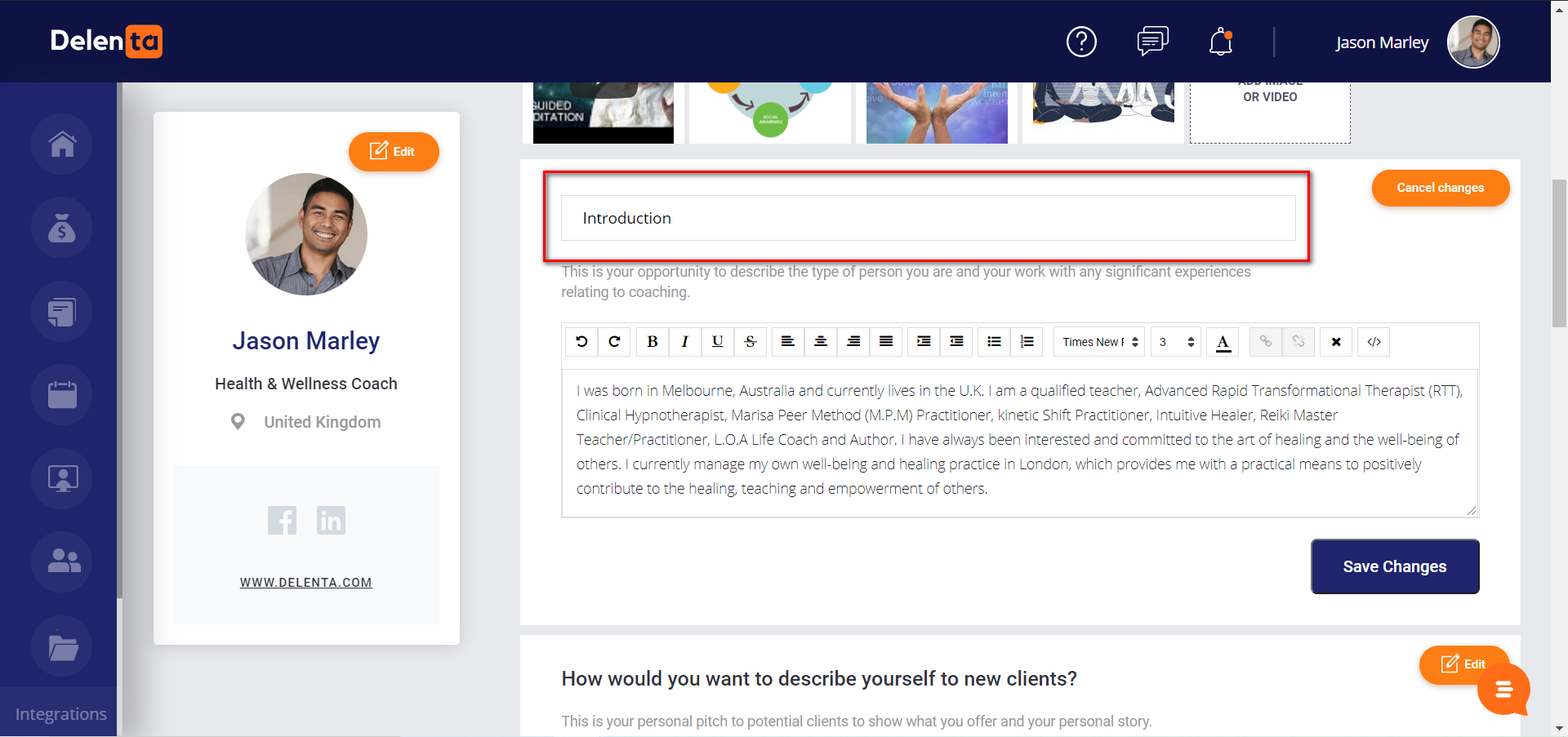
4. Areas of Expertise
Add expertise listings/subjects to your profile to make it easier for others to find you. These areas are usually related to your area of focus (Life and relationship, health & wellbeing, Business & Career), what you know best and what you have experience in. The more clear description you have on your expert area, the more likely you will be found by your ideal client.
5. Qualifications
Add your professional qualifications, related to your coaching career. This will give more credibility to your profile. These qualifications are being validated by the Delenta team, therefore don’t shy away from showing off.
7. Coach Availability
Your availability plan will be displayed in this section. For this, you will have to click on the My Calendar link (See image below), which will take you to your coach portal My Calendar area. If you haven't done already, you can start creating availability. See How to publish your availability for more help on how to create and publish your availability.
Click on the Edit button to customize the default text that is displayed in Coach Availability area.

By clicking on the copy icon on the top right hand corner in the Coach Availability section,

you can simply copy and paste the 'Embed Code' provided in the pop-up below to your own website. This will enable any clients visiting your website to use Delenta's availability calendar and book through the calendar.

You can create a form for your leads to complete when they request a discovery call. By clicking Lead forms and create your questions.
8. Coach Packages
Any coaching packages you have created through your coach portal will appear here. If you haven't done this already, click on 'Coaching Packages' link, which will take you to your coach portal to create packages.
You can also update the default text in this section by clicking Edit button.

Did this answer your question?
