How to assign tasks to my clients
Assign tasks to your clients
You can assign tasks to your clients from the My Contacts area on your Coach portal.
To assign a task you can click the menu option on your client's contact and then select Add Task.

You can also assign tasks directly from their contact via the Task button or from the Task List area and then Add Task.

How to create a task and assign it to your clients?
Step 1: Click on +Add Task for [Client Name]
Step 2: Fill in all mandatory fields (See Image below)
1. Enter a title for the task
2. A short description of the task
3. Due date for the task
4. Add points for completing the task
5. Attach any relevant resources to the task - multiple files can be attached to a task
Step 3: Click Save. By saving the task, it will automatically get assigned to your client and will be displayed on their client portal. An email will also be generated and sent to your client to inform that a task has been assigned to them.

Below is an example of the email received by the client informing of their task assignment:

Clients can see assigned tasks in their client portal via their dashboard and in their My Tasks area.

If you have attached files to the task your client can access them from the task. The attached files will automatically be available for your client to access in their My Resources on their client portal.
Clients can also respond to assigned tasks. You can learn more here.
As soon as a client responds to a task assigned by you, you will receive an automated email informing of their response. Client responses can be viewed via your coach portal. As shown in the image below client's responses and any attachments will appear right below your task.
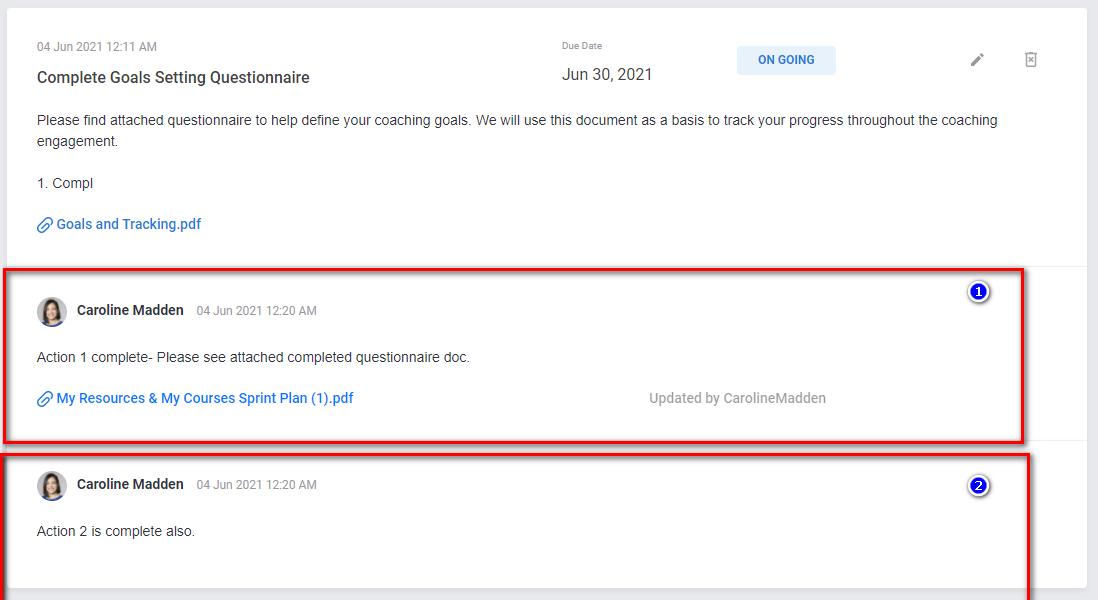
Did this answer your question?
